Build a cool touch-sensitive lamp you can have on your desk.
Once you’ve built this project you can also apply the touch control to other things like a fan or a door bell.
The first thing you need to figure out is how to sense touch from a finger.
To whitelist means to tell your email client that you want emails from this sender. To be sure that you receive project tutorials and other cool stuff, make sure you whitelist my email address. Click on the email client you use and follow the whitelisting instructions: Gmail Yahoo Hotmail AOL Outlook MacMail Verizon Comcast Cox.net
 In this tutorial I will show you how to install Whatsapp on your Intel Galileo. I’ll also show you how to read sensor data easily from your mobile phone through Whatsapp.
In this tutorial I will show you how to install Whatsapp on your Intel Galileo. I’ll also show you how to read sensor data easily from your mobile phone through Whatsapp.
You can easily extend this into whatever you want, so that you can control your DIY electronics with your smart phone.
I used a Grove Soil sensor together with an Intel Galileo for this project. But you can use whatever sensor you want, as long as it connects to the ADC of your Intel Galileo.
 Your own DIY weather station is very useful if you for example want to optimize the growing process of your plants.
Your own DIY weather station is very useful if you for example want to optimize the growing process of your plants.
It gives you the possibility of getting real-time data or statistics about things the soil moistness, or the temperature around your plants.
In this tutorial, I will show you how to build your own DIY weather station using the Intel Galileo and a few sensors.
 In this Intel Galileo board sensors tutorial you’ll learn how to use analog sensors. I’ll show you how to use a simple rain sensor and a soil moisture sensor.
In this Intel Galileo board sensors tutorial you’ll learn how to use analog sensors. I’ll show you how to use a simple rain sensor and a soil moisture sensor.
This project could be used on a farm: To make better decision about when to water the crops, it’s very helpful to have information about how much it has rained, and the moisture level in the soil.
Even though I used an Intel Galileo here, you could just as well use the same code and connections with an Arduino.
The components I used:
 To get access to more interesting functionality, you need to boot Intel Galileo from an SD-card.
To get access to more interesting functionality, you need to boot Intel Galileo from an SD-card.
The on-board Linux version running on the Galileo is very limited. So to get access to things like WiFi communication (through Mini-PCIe), you need to install a proper Linux version on an SD-card.
This will also give you access to lots of other libraries, so that you can create programs for example in Python or Node.js.
Another advantage is that if you boot from an SD-card, the sketch you upload to the board does not get erased when you power off the board (as it does if you are using the on-board Linux).
I wanted to try this, because I wanted to build a more advanced weather station than my simple weather station. When booting from an SD-card, I can easily create a web server that runs in the background. Then give easy access to sensor values from an external computer.
 In this tutorial, I’ll show you how to create a color-changing lamp with Intel Galileo.
In this tutorial, I’ll show you how to create a color-changing lamp with Intel Galileo.
You’ll convert from a temperature to a color on an RGB LED. You can also build this project with an Arduino, pretty much the same way.
If you’re new to this board, check out how to get started with Intel Galileo.
This Arduino oscilloscope is perfect if you need an oscilloscope right now, but all you have is an Arduino.
Update: There’s an even easier way to do this now. Check out my new article on how to build an Arduino oscilloscope with 7 lines of code.
I needed an oscilloscope to debug my Radar Arduino library.
The code worked perfectly when it was not in “Arduino library”-form. But when I modified it into a library, it just didn’t work at all.
Since the radar module (from https://www.xethru.com) was using the UART, I didn’t have any way of checking what was going on.
So I needed an oscilloscope to check if there was actually any action on the UART lines.
 I’ve played with the Intel Galileo a lot lately, so now it’s time to build some Intel Galileo projects!
I’ve played with the Intel Galileo a lot lately, so now it’s time to build some Intel Galileo projects!
In this project I built a very simple weather station that records the temperature and humidity and saves these to a memory card.
I’ll show you how to read temperature and humidity from a DHT11 sensor with the Intel Galileo. Then how to save these values to an SD-card.

Getting started with Intel Galileo is almost like getting started with Arduino. But with a few twists.
I recently got my hands on an Intel Galileo. But it took me quite some time to get it up and running.
So I decided to write a small guide to show you exactly how I got started with my Intel Galileo.
I got this question from Awaji about the light-emitting diode (LED):
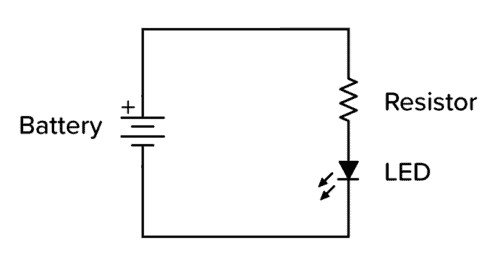
[Awaji]: How can I know the LED voltage and the current ratings of an LED? Also, how is the resistor of an LED chosen? Thanks
[Oyvind]:
Here are three different ways to find the LED voltage and current:
I built this Arduino radar project, where I control the brightness of an LED with my breath. In this tutorial, I will show you exactly how to do it.
It was an experiment to get the XeThru radar to work with Arduino. I plan to expand on this later and build more useful applications.
And I will share with you how to connect the hardware, and how to create the Arduino code.
Just to be clear: This is not a sonar pretending to be a radar. This is a radar. With electromagnetic waves.